Overview
Assignments can be easily edited. This allows you to initially create an assignment then update any missing/incorrect information. Note, certain settings cannot be changed after student submissions are received.
Instructions
-
Login to Brightspace and navigate to the desired course.
-
From the Course Tools menu, select Assignments.
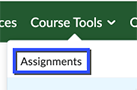
-
Locate the desired assignment, click on the assignment’s menu options and select Edit.
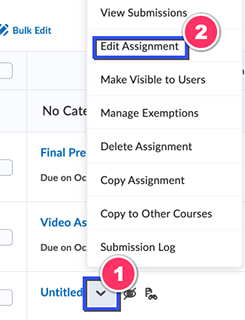
-
Update as needed then click the Save and Close button.
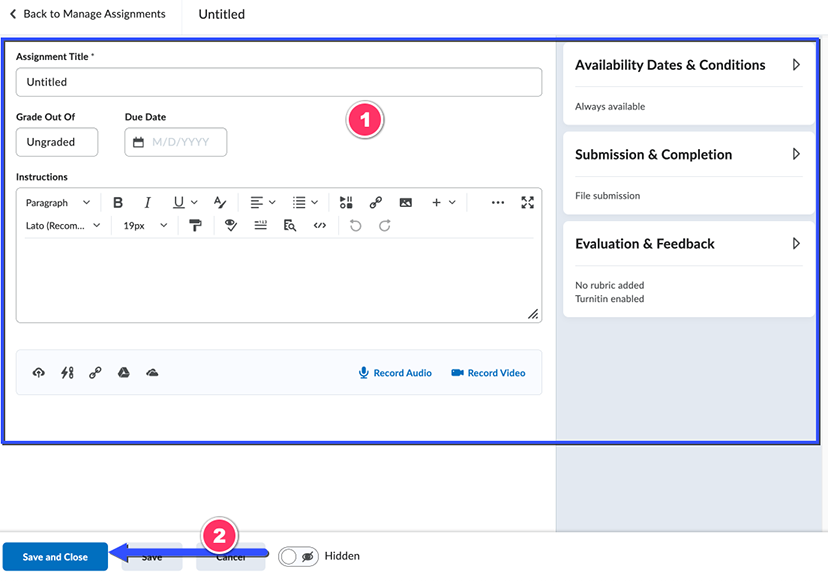
Need Help?
Need additional information or assistance? Contact CTS.
This work is licensed under a Creative Commons Attribution-NonCommercial-ShareAlike 4.0 International License. State University of New York at Oswego Division of Extended Learning and Campus Technology Services
