Overview
This article will show instructors how to put a link to their Pearson courseware for the Inclusive Access program in their Brightspace course.
Instructions
- In your Brightspace course, click on the Content link located on the top navigation bar.

- Click on the Add a Module… link located at the bottom of the left side navigation.
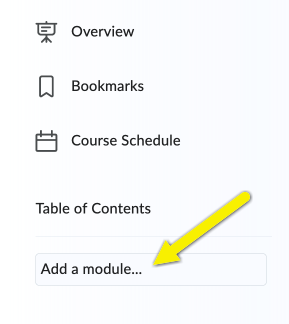
- In the text box, enter Pearson Courseware.
- In the Pearson Courseware module, click on the Existing Activities menu, then select External Learning Tools.
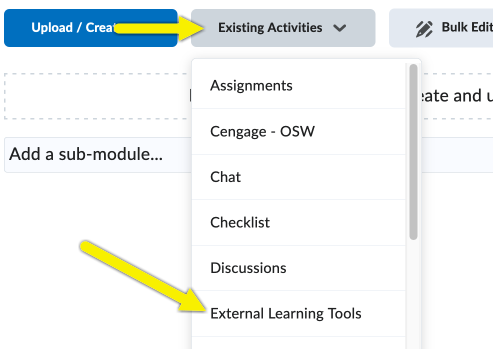
- In the Add Activity window, click on the Pearson link.

- A link to the Pearson LTI 1.3 integration will be posted to the module. Your students can access the courseware using this link.

-
Use the link created in Step 6 to complete the courseware setup. When you click on it, you will be brought to a Pearson login.

- After logging in, you can link your accounts. Here are some Pearson support articles that can help you with that process:
Need Help?
Need additional information or assistance? Contact CTS.
This work is licensed under a Creative Commons Attribution-NonCommercial-ShareAlike 4.0 International License. State University of New York at Oswego Division of Extended Learning and Campus Technology Services
