Setting up Zoom
Overview
In the case of a class needing to move from face-to-face to online due to weather or other emergency, one of the easiest options is to replace “seat time” with a synchronous Zoom session. Whether this is your first time using Zoom or you just need a refresher, this document will walk you through how to set it up and let your students know how to access it.
-
These instructions will walk you through using the web client for Zoom, but the steps are similar if Zoom is locally installed on your computer. Start by going to https://oswego-edu.zoom.us/ and clicking SIGN IN.
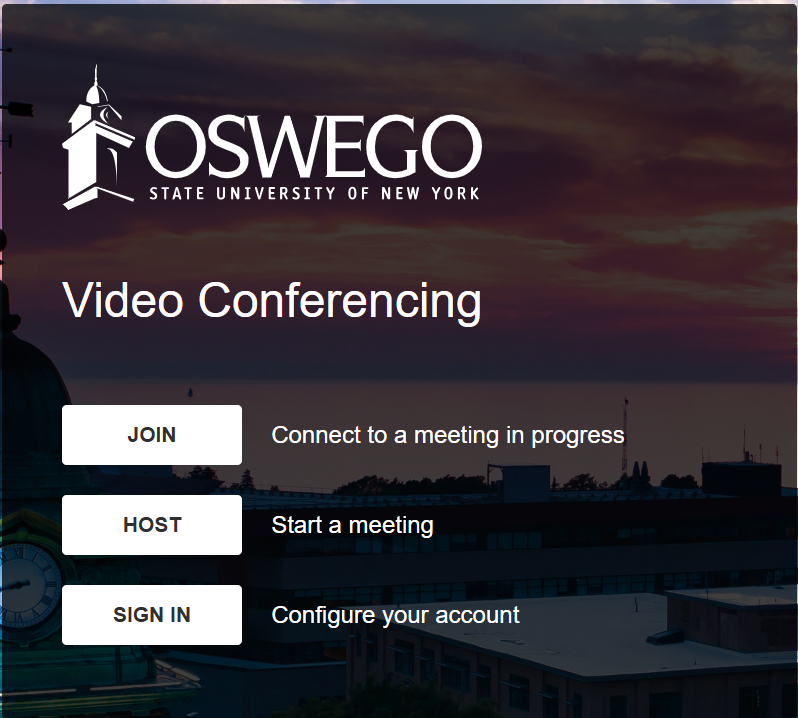
-
Choose to log in with your oswego.edu account. If it does not appear on the list, click Use another account and use your @oswego.edu email account. Note that if you are using a personal Zoom account, you will need to log out of that first.
-
Use your @oswego.edu email account password when prompted and click Sign in.
-
Enter your Multi-factor authentication if prompted.
-
The precise screen you will get depends on whether your Zoom account has been synced to your Google Account, but regardless, you should see a button to Schedule a Meeting.

-
Click on this button and you will get a new screen. On this screen, you should start by giving the meeting a name next to Topic.

-
Next, set the Start Date, Time, and Duration of the meeting.

-
Farther down on the page, you will see an option labelled Security. We suggest turning on Require authentication to join as this will ensure that you can see all student names and check that only registered students have logged on.

-
Use the blue button to Save your changes.
-
When you have saved your changes, the webpage will update to show your meeting information. Use the double squares icon next to the Invite Link to automatically copy the address, then share it with your students.

Emailing your class
-
The easiest way to let your students know that the class will be on Zoom is to send the Zoom link you just copied via email. Here are two options for sending an email to students:
-
Emailing through myOswego
-
Emailing through Brightspace
Additional Support
-
If you have issues using the web client, you can contact help@oswego.edu or you can check out the resources available on the Official Zoom Help.
-
Additional Information on advanced features and FAQs are available.