Overview
The purpose of this document is to provide brief guidance as to where to go to grade a quiz.
Tips:
-
This process is intended for Quizzes that have manually graded questions. Many quizzes are auto-graded and do not require intervention, but this process can also be used to change the grade on questions that would otherwise be autograded.
-
Manually graded questions are treated as having received zero points until they are graded, so you may want to wait to release Quiz results until all manual questions have been graded.
Instructions
-
When in the course, choose Course Tools, Quizzes

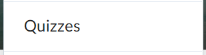
-
Click the chevron next to the title of the Quiz and select Grade.
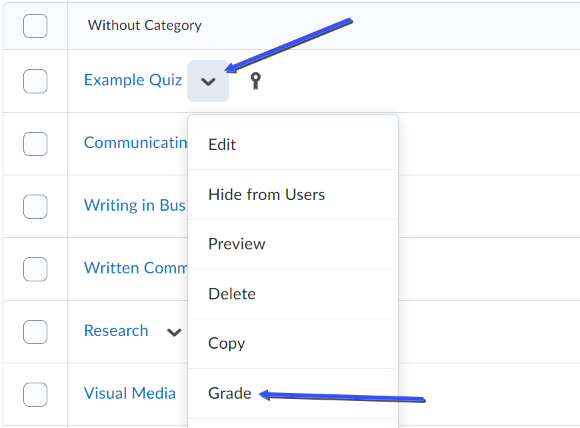
-
Scroll down to find a student 's name. Click on the attempt you wish to grade.
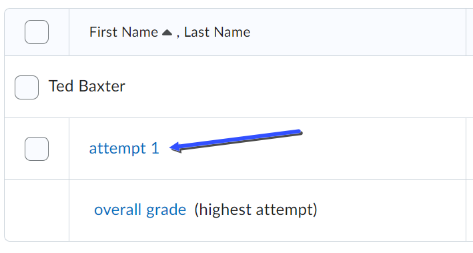
-
From this screen any manual grading can be done. When finished assessing the quiz, click Publish to share the grade information with the student. Choose Save Draft to wait to release grade information until a later time.
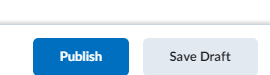
-
You can easily advance to the next student by clicking the arrow in the upper right corner.
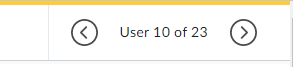
Need Help?
Need additional information or assistance? Contact CTS.
This work is licensed under a Creative Commons Attribution-NonCommercial-ShareAlike 4.0 International License. State University of New York at Oswego Division of Extended Learning and Campus Technology Services
