Overview
This article outlines instructions on how to forget a wireless network on an Android device. Since the various versions of Android differ, these instructions are based on Android OS version 9 (Pie).
Instructions
- Go to your Settings and select Network & Internet. From the list, select WiFi.
- Select Saved Networks at the bottom of the list.
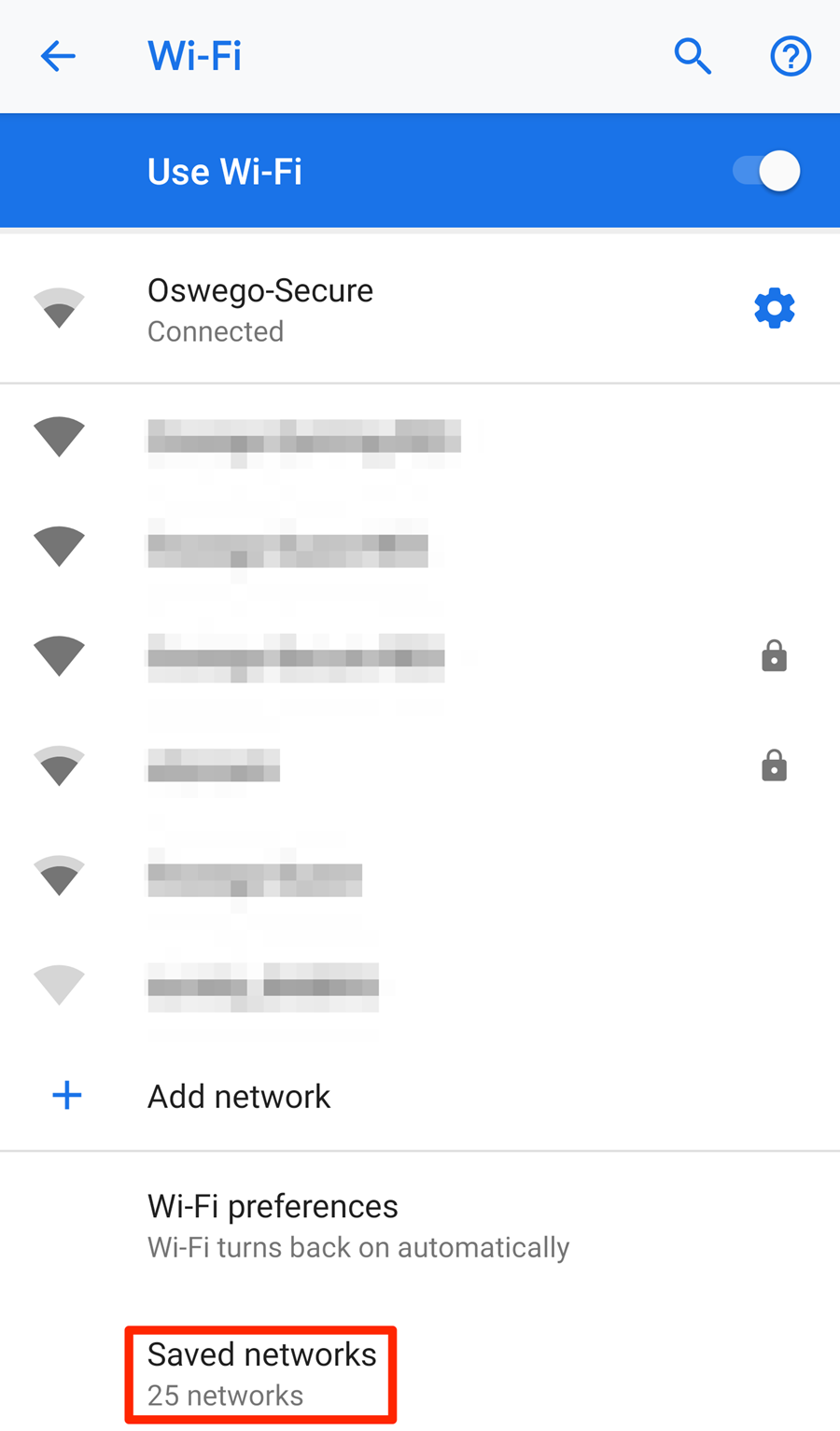
- From the list of saved networks, find the network you would like to forget and tap on it. This should bring up a menu that includes an option to Forget. Select that option to forget the network.
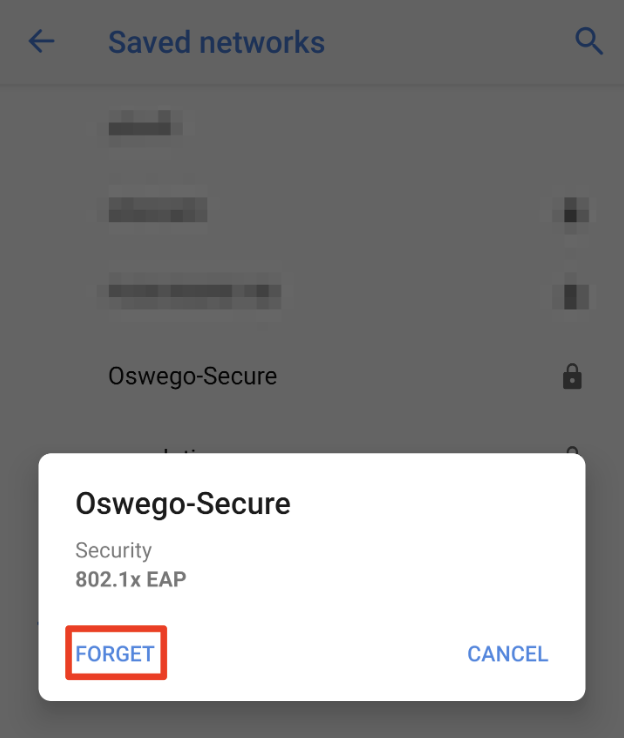
- If you would like to reconnect to the campus wireless network, please follow these instructions.
PLEASE NOTE: Your version of Android may look different than the above screen shots. On older versions of Android, you should be able to go to Settings, select WiFi from the list of options, and view your list of available wireless networks. From there, you should be able to long press on whichever network you'd like to forget and select Forget from the menu that appears.
Need Help?
Need additional information or assistance? Contact CTS.