Overview
If you run into an issue where Cisco Jabber is not working you may need to update to the latest version. For the latest version information please visit the Jabber Download page.
Instructions
-
Navigate to Windows search bar (bottom left of your screen)

- Search for “Add or remove programs” and select it by clicking on it
- Type “Jabber” where it states “Search this list"
- Click "Cisco Jabber" on this page
- Click “Uninstall” and follow all prompts

- Switch to the Finder, by searching it on Spotlight(F4) or clicking the Finder icon on the dock.
- Select the Jabber app to delete
- Most apps are in your Application folder. You can access it by clicking on the Applications in the sidebar of the Finder window.
Or you may choose Go > Applications from the menu bar in Finder.
- Use any of these ways to move the app to the Trash:
- Drag the app to the Trash.
- Select the app and choose File > Move to Trash from the menu bar
- You can access the menu bar by right-clicking on the app or holding the option and clicking on the app
- Select the app and press Command+Delete on your keyboard.
- If you're asked for a username and password, enter the name and password of an administrator account on your Mac. This is usually the name and password you use to log in to your Mac.
- Open a browser window and navigate to https://www.webex.com/downloads/jabber.html
- Click download for Windows/Mac

- Click ciscojabbersetup.msi and follow all prompts to complete the download.
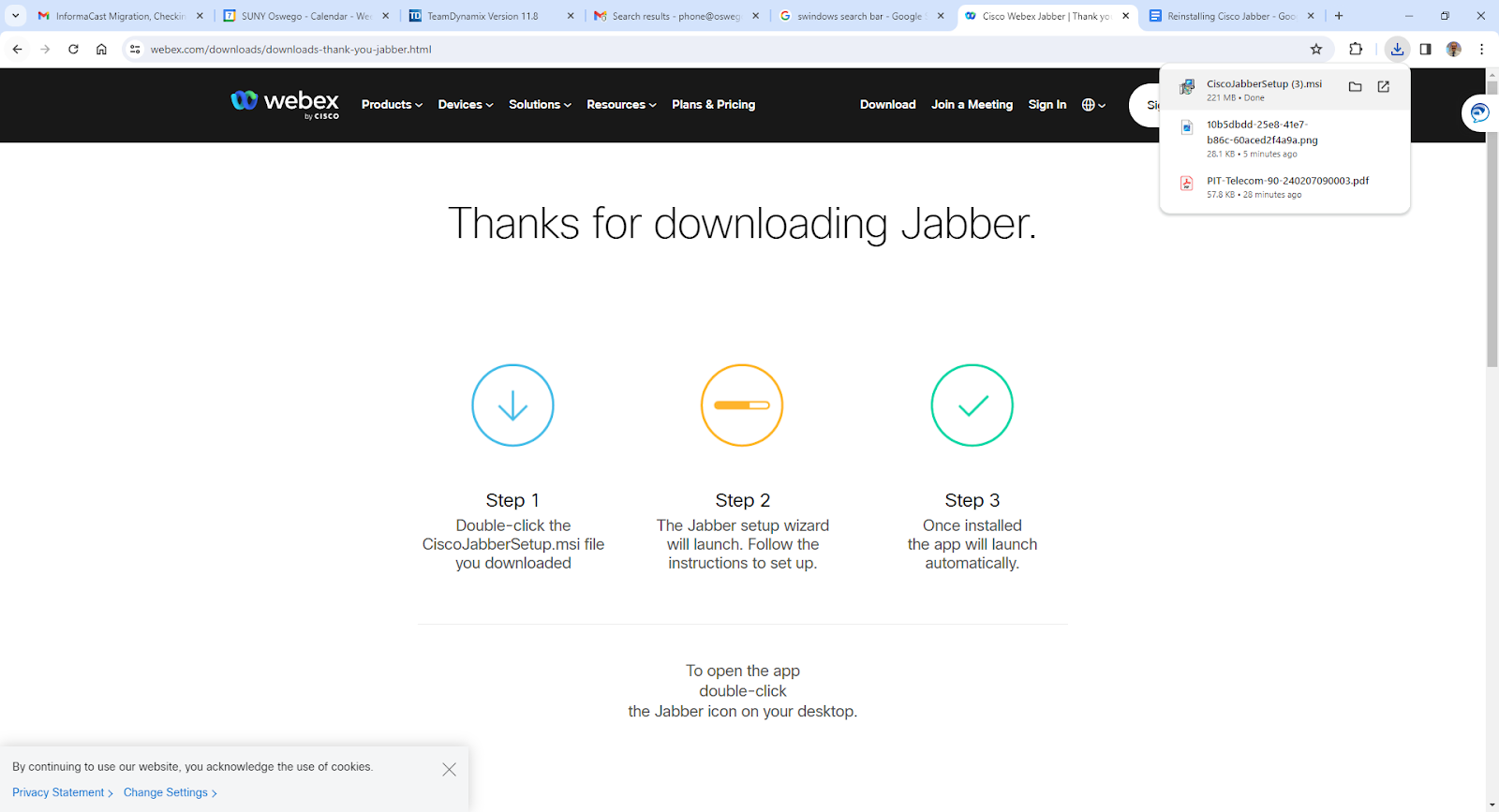
Need Help?
Need additional information or assistance? Contact CTS.
This work is licensed under a Creative Commons Attribution-NonCommercial-ShareAlike 4.0 International License. State University of New York at Oswego Division of Extended Learning and Campus Technology Services
