Body
Overview
The purpose of this document is to demonstrate how to delete Announcements in Brightspace.
This document is divided into two sections:
- Section 1: Delete a single announcement
- Section 2: Delete multiple announcements
Instructions
-
Log into Brightspace and enter your course.
-
On the Course Navigation Toolbar, click on Course Tools then select Announcements.
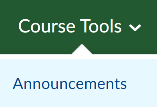
Section 1
- Find the announcement you would like to delete.
- Click on the drop-down arrow next to the announcement’s title and select Delete.
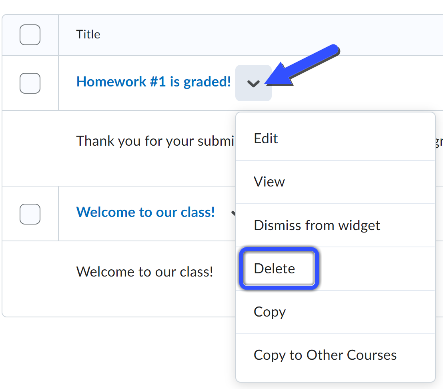
Section 2
To delete multiple Announcements, stay in the Announcements Tool.
- Check the box next to the announcement titles you want to delete.
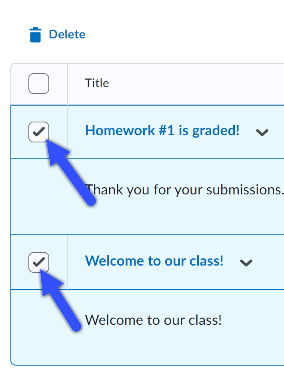
- Click on the Delete icon (trash). at the top of the list.
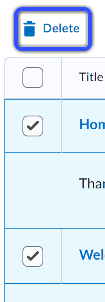
- Click the Yes button on the confirmation window. You will see a pop-up “Deleted Successfully” at the bottom of the page.
Need Help?
Need additional information or assistance? Contact CTS.
This work is licensed under a Creative Commons Attribution-NonCommercial-ShareAlike 4.0 International License. State University of New York at Oswego Division of Extended Learning and Campus Technology Services
